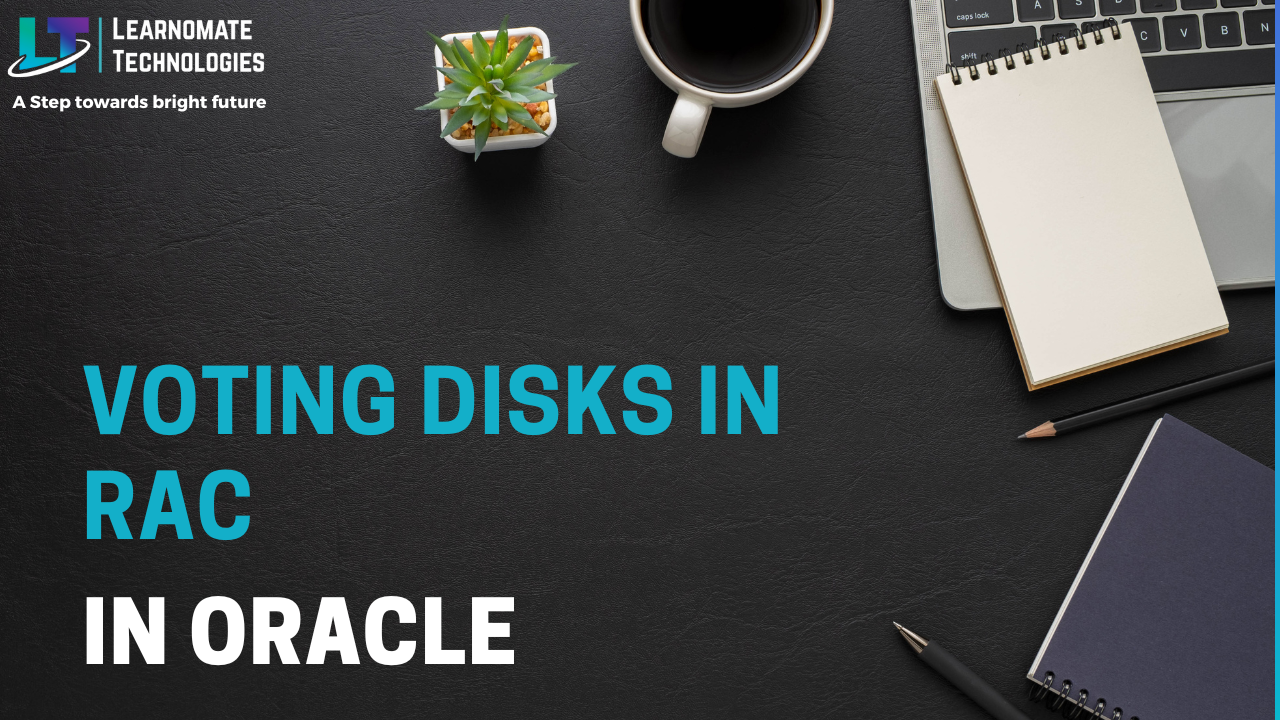ANKUSH THAVALI
- 04 Oct, 2022
- 0 Comments
- 8 Mins Read
Voting disks in RAC
Voting Disks In RAC
Voting Disks :
In this post, I will write about voting disk – what does it contain, who updates it, how is it used, where is it stored and so on…
Voting disk a key component of clusterware and its failure can lead to inoperability of the cluster.
In RAC at any point in time the clusterware must know which nodes are member of the cluster so that
– it can perform load balancing
– In case a node fails, it can perform failover of resources as defined in the resource profiles
– If a node joins, it can start resources on it as defined in OCR/OLR
– If a node joins, it can assign VIP to it in case GNS is in use
– If a node fails, it can execute callouts if defined
and so on
Hence, there must be a way by which clusterware can find out about the node membership.
That is where voting disk comes into picture. It is the place where nodes mark their attendance. Consider an analogy where a manager wants to find out which of his subordinates are present. He can just check the attendance register and assign them their tasks accordingly. Similarly, CSSD process on every node makes entries in the voting disk to ascertain the membership of that node. The voting disk records node membership information. If it ever fails, the entire clustered environment for Oracle 11g RAC will be adversely affected and a possible outage may result if the vote disks is/are lost.
Also, in a cluster communication between various nodes is of paramount importance. Nodes which can’t communicate with other nodes should be evicted from the cluster. While marking their own presence, all the nodes also register the information about their communicability with other nodes in voting disk . This is called network heartbeat. CSSD process in each RAC node maintains its heart beat in a block of size 1 OS block, in the hot block of voting disk at a specific offset. The written block has a header area with the node name. The heartbeat counter increments every second on every write call. Thus heartbeat of various nodes is recorded at different offsets in the voting disk. In addition to maintaining its own disk block, CSSD processes also monitors the disk blocks maintained by the CSSD processes running in other cluster nodes. Healthy nodes will have continuous network and disk heartbeats exchanged between the nodes. Break in heart beat indicates a possible error scenario.If the disk block is not updated in a short timeout period, that node is considered unhealthy and may be rebooted to protect the database information. In this case , a message to this effect is written in the kill block of the node. Each node reads its kill block once per second, if the kill block is overwritten node commits suicide.
During reconfig (join or leave) CSSD monitors all nodes and determines whether a node has a disk heartbeat, including those with no network heartbeat. If no disk heartbeat is detected then node is declared as dead.
What is stored in voting disk?
Voting disks contain static and dynamic data.
Static data : Info about nodes in the cluster
Dynamic data : Disk heartbeat logging
It maintains and consists of important details about the cluster nodes membership, such as
– which node is part of the cluster,
– who (node) is joining the cluster, and
– who (node) is leaving the cluster.
Why is voting disk needed ?
The Voting Disk Files are used by Oracle Clusterware by way of a health check .
– by CSS to determine which nodes are currently members of the cluster
– in concert with other Cluster components such as CRS to shut down, fence, or reboot either single or multiple nodes whenever network communication is lost between any node within the cluster, in order to prevent the dreaded split-brain condition in which two or more instances attempt to control the RAC database. It thus protects the database information.
– It will be used by the CSS daemon to arbitrate with peers that it cannot see over the private interconnect in the event of an outage, allowing it to salvage the largest fully connected subcluster for further operation. It checks the voting disk to determine if there is a failure on any other nodes in the cluster. During this operation, NM will make an entry in the voting disk to inform its vote on availability. Similar operations are performed by other instances in the cluster. The three voting disks configured also provide a method to determine who in the cluster should survive. For example, if eviction of one of the nodes is necessitated by an unresponsive action, then the node that has two voting disks will start evicting the other node. NM alternates its action between the heartbeat and the voting disk to determine the availability of other nodes in the cluster.
The Voting disk is the key communication mechanism within the Oracle Clusterware where all nodes in the cluster read and write heartbeat information. CSSD processes (Cluster Services Synchronization Daemon) monitor the health of RAC nodes employing two distinct heart beats: Network heart beat and Disk heart beat. Healthy nodes will have continuous network and disk heartbeats exchanged between the nodes. Break in heart beat indicates a possible error scenario. There are few different scenarios possible with missing heart beats:
1. Network heart beat is successful, but disk heart beat is missed.
2. Disk heart beat is successful, but network heart beat is missed.
3. Both heart beats failed.
In addition, with numerous nodes, there are other possible scenarios too. Few possible scenarios:
1. Nodes have split in to N sets of nodes, communicating within the set, but not with members in other set.
2. Just one node is unhealthy.
Nodes with quorum will maintain active membership of the cluster and other node(s) will be fenced/rebooted.
A node must be able to access more than half of the voting disks
A node must be able to access more than half of the voting disks at any time. For example, let’s have a two node cluster with an even number of let’s say 2 voting disks. Let Node1 is able to access voting disk1 and Node2 is able to access voting disk2 . This means that there is no common file where clusterware can check the heartbeat of both the nodes. Hence, if we have 2 voting disks, all the nodes in the cluster should be able to access both the voting disks. If we have 3 voting disks and both the nodes are able to access more than half i.e. 2 voting disks, there will be at least on disk which will be accessible by both the nodes. The clusterware can use that disk to check the heartbeat of both the nodes. Hence, each node should be able to access more than half the number of voting disks. A node not able to do so will have to be evicted from the cluster to maintain the integrity of the cluster . After the cause of the failure has been corrected and access to the voting disks has been restored, you can instruct Oracle Clusterware to recover the failed node and restore it to the cluster.
Loss of more than half your voting disks will cause the entire cluster to fail !!
Why should we have an odd number of voting disks?
Here is a table which represents the number of voting disks whose failure can be tolerated for different numbers of voting disks:
No. of voting disks
Total Which should be accessible Whose failure can be tolerated
1 1 0
2 2 0
3 2 1
4 3 1
5 3 2
6 4 2
It can be seen that number of voting disks whose failure can be tolerated is same for (2n-1) as well as 2n voting disks where n can be 1, 2 or 3. Hence to save a redundant voting disk, (2n-1) i.e. an odd number of voting disks are desirable.
Change Voting Disk Configuration :
-
- Voting disk configuration can be changed dynamically.
- To add a new voting disk:
crsctl add css votedisk
- To remove a voting disk:
crsctl delete css votedisk
crsctl add css votedisk -force <new voting disk path> crsctl delete css votedisk -force <old voting disk path>
- Backing up Voting Disks : Perform backup operation whenever there is change in the configuration like add/delete of new nodes or add/delete of voting disks.
dd if=voting_disk_name of=backup_file_nameexample :
[oracle@rac1 bin]$ dd if=/apps/oracle/oradata/votingdisk of=/home/oracle/vote/vote.dmp bs=4k
- Recovering Voting Disks : A Bad voting disk can be recovered using a backup copy.
$ dd if=backup_file_name of=current_voting_disk
Adding an Oracle Cluster Registry Location :
Oracle Clusterware can manage up to five redundant OCR locations.
# ocrconfig -add +asm_disk_group | file_name
Removing an Oracle Cluster Registry Location :
To remove an OCR location or a failed OCR location, at least one other OCR must be online.
# ocrconfig -delete +ASM_disk_group | file_name
What is OLR ?
OCR (Oracle Local Registery) is installed on each node in the cluster. OLR is not shared by other nodes in the cluster. It is installed & configured at the time of clusterware installation. If OLR is missing or corrupted , clusterware can’t be started on that node.
The OLR file is location :
$GRID_HOME/cdata/.olrLocation details Stored at :
/etc/oracle/olr.loc
list all the ocrfile related command
[root~]#ocrconfig -showCheck OCR File location
[root~]# ocrcheckmanual backup of OCR File
ocrconfig -manualbackupRestore OCR File from backup
ocrconfig -restore $ORACLE_HOME/cdata/racscan/backup00.ocrTo view the status of the OLR file on each node.
#ocrcheck -localTo export and import the OLR :
#ocrconfig -local -export #ocrconfig -local -importTo repair the OLR file :
#ocrconfig -local -repair olrTo manually back up OLR:
# ocrconfig –local –manualbackupTo view the contents of the OLR backup file:
#ocrdump -local -backupfile olr_backup_file_nameTo restore OLR:
# crsctl stop crs # ocrconfig -local -restore file_name # ocrcheck -local # crsctl start crs $ cluvfy comp olrTo change the OLR backup location:
#ocrconfig -local -backuploc new_olr_backup_path