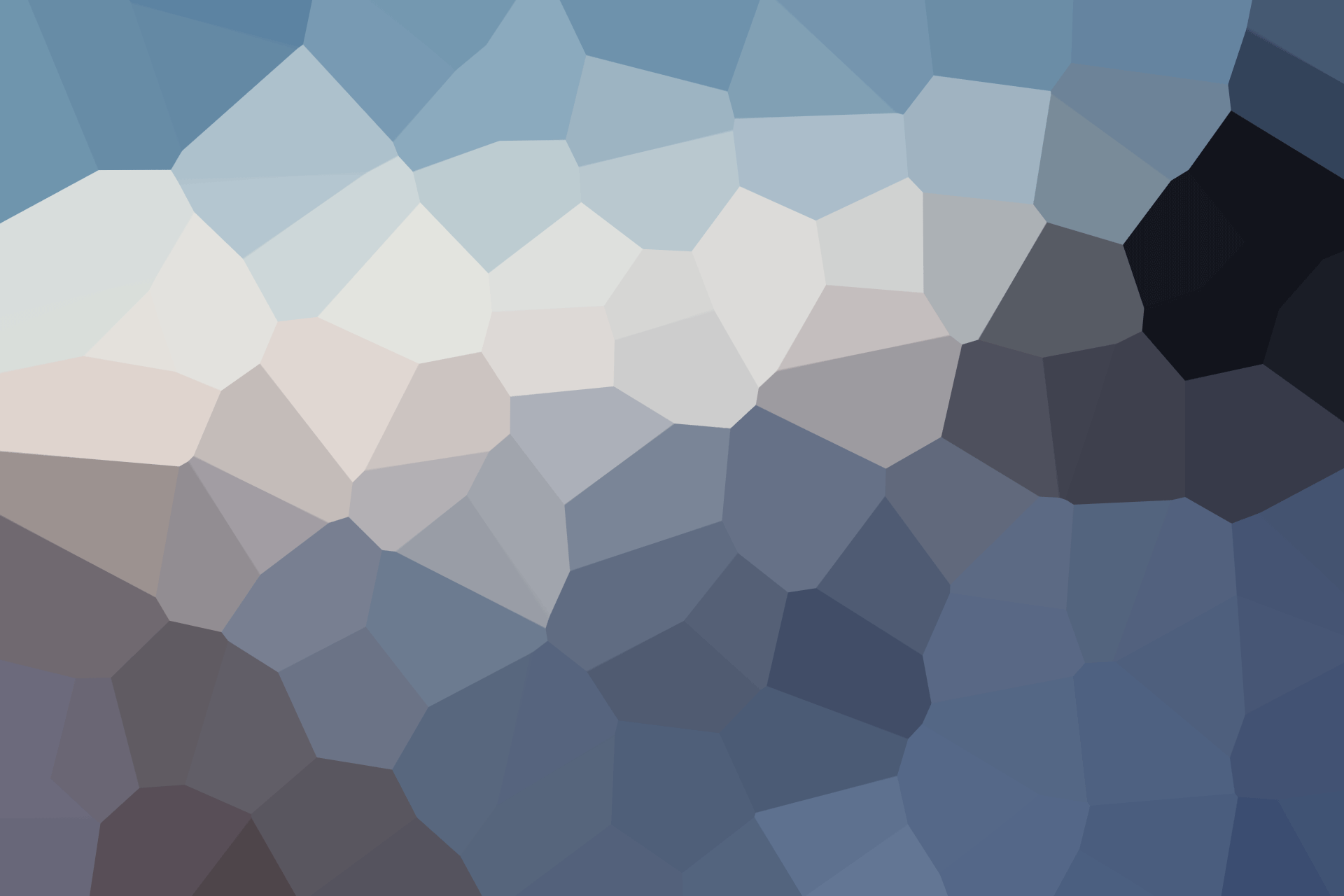- 12 Dec, 2021
- 0 Comments
- 2 Mins Read
AWR Report
How to generate AWR report from Oracle Database?
AWR (Automatic Workload repository) Report:
Automatic Workload Repository gathers, processes and maintains performance stats used for problem detection and self-tuning the databases. This collective information can be displayed as views and reports (HTML/text) to better show the current database performance status for further analysis.
AWR gathers the following data
Object Statistics (access / usage stats of DB segments)
Time Model Statistics (V$SYS_TIME_MODEL and V$SESS_TIME_MODEL views)
Some of the System and Session Statistics (V$SYSSTAT and V$SESSTAT views)
ASH (Active Session History) Statistics
High load generating SQL Statements
Different Components that uses AWR are:
Automatic Database Diagnostic Monitor
Undo Advisor
SQL Tuning Advisor
Segment Advisor
By default, Snapshots are generated every hour and retains the statistics in the repository for 8 days. Please find below if you intend to change the default settings:
BEGIN
DBMS_WORKLOAD_REPOSITORY.MODIFY_SNAPSHOT_SETTINGS( retention => 14400,
interval => 30, topnsql => 100, dbid => 12345678);
END;
/
Here ,
Retention = 14400 minutes (10 days) Snapshot retention period
Interval = 30 minutes Snapshot interval period
topnsql = Number of Top SQL to flush
dbid = database identifier
Different types of AWR Reports for different purposes:
For Single Instance Environment:
@$ORACLE_HOME/rdbms/admin/awrrpt.sql
For Oracle RAC Environment :
@$ORACLE_HOME/rdbms/admin/awrgrpt.sql
For a particular SQL Statement :
@$ORACLE_HOME/rdbms/admin/awrsqrpt.sql
For Comparing the reports :
@$ORACLE_HOME/rdbms/admin/awrddrpt.sql
SAMPLE ACTIVITY:-
1) Login to DB Server as oracle
2) export ORACLE_SID=PrimeDG
3) cd $ORACLE_HOME/rdbms/admin
4) sqlplus / as sysdba
5) @awrrpt.sql
(or)
@?/admin/awrrpt.sql
6) Enter value for report_type: html
Note: Since, we want to open the file in nicely formatted way, we pick html format.
7) Enter value for num_days: 7
Note: you can go back upto 7 days.
8) Enter value for begin_snap: 4697
9) Enter value for end_snap: 4704
10) Enter value for report_name: Test_AWR_Report.html
To pull the report, use WinSCP and pull the html file to you laptop.
10) Start WinSCP and configure it connect to server with “oracle” username.
11) Copy the file form UNIX (right side) to Windows (left side).
12) Double click the file to open the report in browser
Others:
Query to check the snapshot ID in last 24 hours.
set linesize 200 set pagesize 200 col Begin_interval_time format a30 col end_interval_time format a30 select snap_ID, Begin_interval_time, end_interval_time from dba_hist_snapshot where begin_interval_time > sysdate-1 order by Begin_interval_time; |