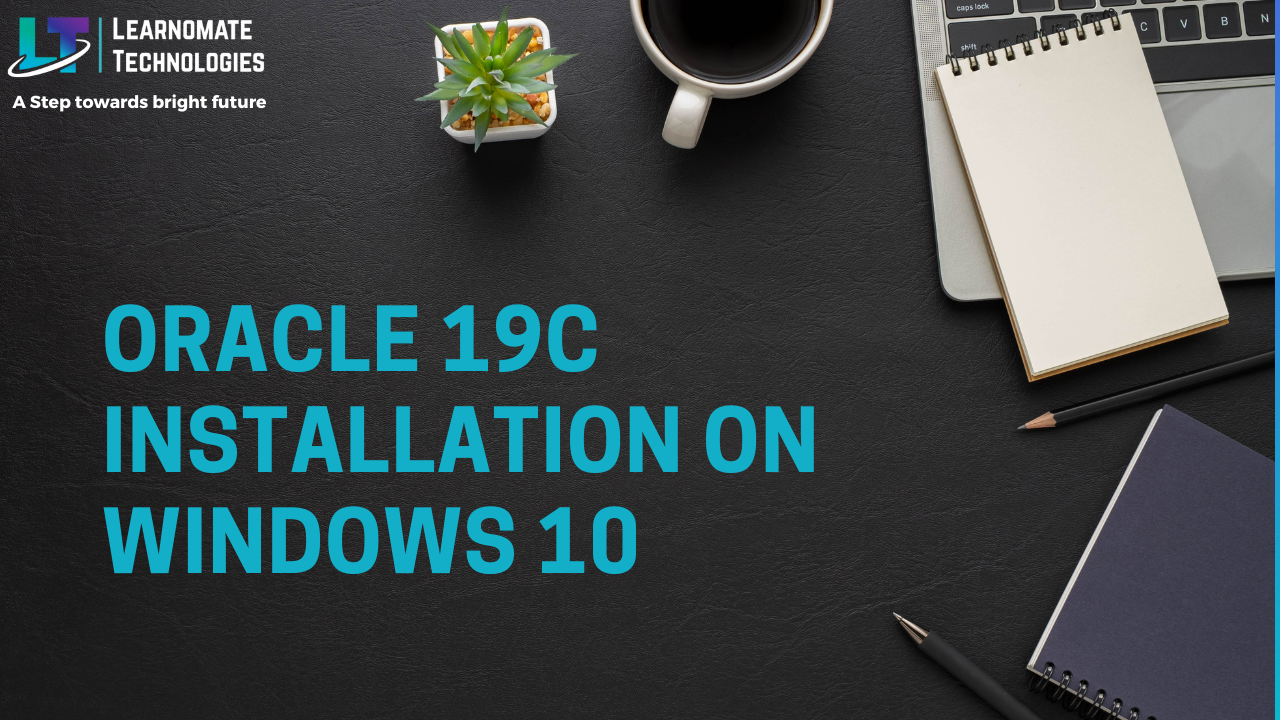Oracle 19C Installation on Windows 10
In this blog post we will discuss about the oracle 19c installation on windows server. Here is the latest version of oracle 19c installation steps on the top of windows operating system.
In the end of blog you will find the youtube video based on oracle 19c installation step by step.

Oracle Database for Windows x64 is supported on the following operating system versions:
- Windows 8.1 x64 – Pro and Enterprise editions
- Windows 10 x64 – Pro, Enterprise, and Education editions
- Windows Server 2012 R2 x64 – Standard, Datacenter, Essentials, and Foundation editions
- Windows Server 2016 x64 – Standard, Datacenter, and Essentials editions
- Windows Server 2019 x64 – Standard, Datacenter, and Essentials edition
Hard Disk Space Requirements
| Installation Type | TEMP Space | SYSTEM_DRIVE:\ Program Files\Oracle\Inventory | Oracle Home | Data Files * | Total |
|---|---|---|---|---|---|
| Enterprise Edition | 595 MB | 53.00 MB | 6.50 GB | 4.38 GB ** | 10.88 GB ** |
| Standard Edition 2 | 595 MB | 53.00 MB | 6.00 GB | 4.24 GB ** | 10.24 GB |
Storage Checklist for Oracle Database
| Minimum local disk storage space for Oracle software | At least 6.5 GB for Oracle Database Enterprise EditionAt least 6.0 GB for Oracle Database Standard Edition 2At least 7.0 GB for an Oracle Restart installationNote:Oracle recommends that you allocate approximately 100 GB to allow additional space for applying any future patches on top of the existing Oracle home. For specific patch-related disk space requirements, please refer to your patch documentation. |
Download the Oracle 19c database software from oracle official site.
| WINDOWS.X64_193000_db_home.zip | (3,105,763,999 bytes) (sha256sum – 64d92018207829833bd4d00f1a7fb40c531c8a4a68ded9e430a5d6fbaedaca95) |
unzip the downloaded oracle 19c software. unzip software location will be the db home for oracle 19c database.
Unzip the oracle 19c database software to the location of db home only. It will allow you to change the db home after installation started.
Open the software folder and Run setup.exe program .Make sure to run setup.exe with admin option. Right click on setup.exe and run it as admin.
Learn the Complete oracle dba by udemy course. Coupon code is already applied. Coupon Code : DBSHOT.
For more details please visit the following link.
https://www.oracle.com/database/technologies/oracle19c-windows-downloads.html
https://docs.oracle.com/en/database/oracle/oracle-database/19/ntdbi/index.html
Follow the below youtube video to learn about step by step oracle 19c installation.